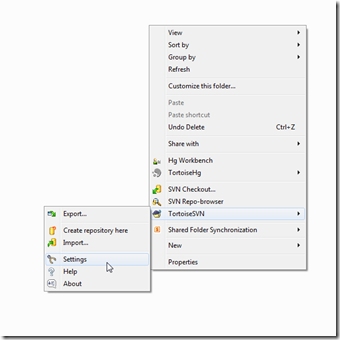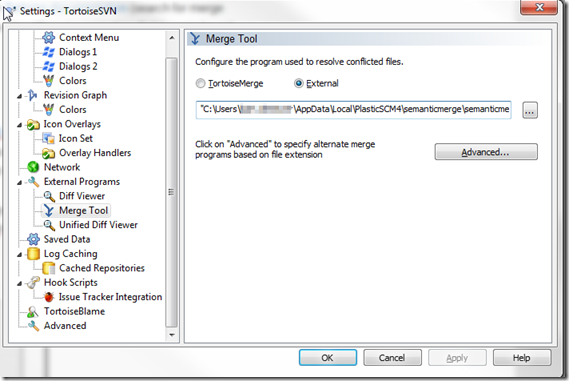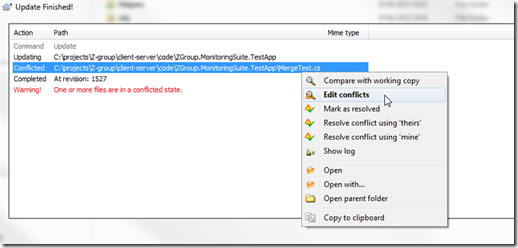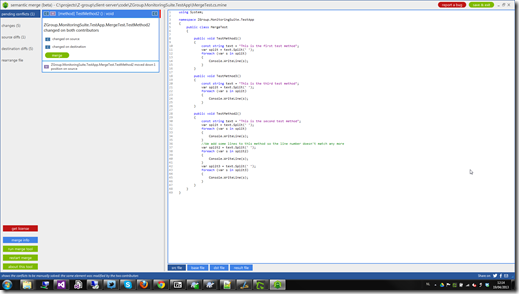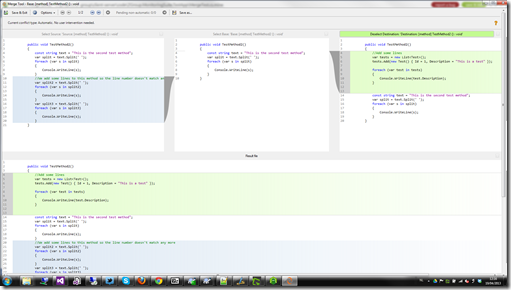This morning I saw a post of Scott Hanselman passing by on facebook:
“There’s as new code merging tool in town… “Semantic Merge – Plastic SCM” http://t.co/mlaqWnVGST Free Download of the Beta”
The welcome text on their site is very promising:
“a semantic merge tool…
that understands your code”
A project we’re working on at work is in a phase of a lot of refactoring’s. the base functionality seems to be working fine, we’re now taking care of better fault handling, better logging, better messaging, …
That includes a lot of refactoring’s, moving methods, adding log messages, updating methods in a team of 3 developers. That results in a lot of merge errors as we more then once make changes to the same files in the project.
The default text merge tool can’t handle these changes and more then once we’ve been fouling around for over an hour to get the files back to a ‘working’ state.
No SVN documentation
We still work with SVN for our internal projects. For my personal projects I’m hooked up to git in combination with GitHub as you probably can see in the different topics I blogged about before.
The guys from Semanticmerge placed some documentation how to configure the merge tool for git, TFS and Plastic SCM but they didn’t include documentation about configuring TortoiseSVN (the tool we are using).
On their UserVoice page there’s already a request for documentation on SVN and Tortoise.
Trial en error configuration
I didn’t wanted to wait for the upcoming documentation and decided to try and figure it out myself. I took the documentation for TFS for the semantic mergetool, the Diff/Merge configuration documentation on MSDN, the Tortoise documentation (search for merge tool) and a post on stackoverflow to combine the different parameters that have to be set.
After some attempts I think I got it running.
Setting Tortoise SVN options
First start with downloading the beta of the Semanticmerge tool and install it on your system. You’ll need the location where you installed the tool, note it during installation or you’re going to have to search your system for the executable needed in the next step.
In TortoiseSVN you can set the merge tool you want to use (default TortoiseMerge), this we’ll have to change to the semanticmerge tool. Right click on a folder and choose for ‘TortoiseSVN’ and then ‘Settings’.
In the settings screen go to ‘External Programs’ – ‘Merge Tool’. There you can set the path to the semanticmergetool.exe.
If you would try to merge now you’ll get an error message. The tool will be started but it doesn’t know witch files he have to merge. Those parameters will we have to add after the path to the executable.
After some searching I added following options:
So the complete command you have to fill out for the external merge tool:
Testing
I’ve created a test class with 3 simple methods and committed this to our SVN server.
On one virtual machine I updated the source and added some changes in the file. I moved the second method under the third method and added some dummy code.
I then committed the file back to the server. On my machine I also changed the same file. I’ve added a test class under the existing class and added some dummy code to the second method (that is still the second method in row).
When I then update my code on my machine I’ll see we have some merge errors (like expected).
If you then click on ‘Edit conflict’ the merge tool appears.
It indicates that Method2 is changed on both contributors. You can click the merge button to view how the tool automatically merge the files.
The moved method is nicely merged with the changes of the not moved method. Just like we wanted. The merged result:
Conclusion
At first sight (the merged class wasn’t that difficult) the tool does what it has to do. I’m going to start using it on our project now and will see if some more complex merges will have the same result.
One of the problems I’m still facing is that for SVN the file doesn’t seems to be resolved automatically. I still have to find the file and right click and choose ‘resolved’. Or you can do that on a checkin but then you have to remember witch files you’ll already merged.
It can be it’s another parameter you’ll have to add to the command line expression but I couldn’t find any documentation.
DISCLAIMER: The configuration seems to be working on my system. I’m not 100% sure it’s the correct configuration. Use it on your own risk!
UPDATE: You can also use the samentic merge tool as diff viewer in TortoiseSVN.